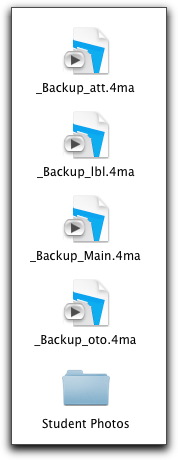Upgrading from Martial Arts Organizer 4 |
To transfer your data from Martial Arts Organizer 4 to the Studio Organizer, the upgrading procedure is almost the same as the updating procedure used in Martial Arts Organizer 4. As you read the instructions below you'll see there are a few subtle but important differences and the Wizards do all of the work transferring your data. Only your passwords will need to be updated as described on the New Features page.
Here are the steps to upgrade from Martial Arts Organizer 4 to the Studio Organizer 5:
1) Open Martial Arts Organizer 4 with the Master password.
2) Select Updating Martial Arts Organizer from the Wizards menu.
3) Single click the Update to Newer Version button. This will create copies of your backup files and Student Photos folder on your Desktop. Like this ->
If you do not complete this step you will receive an error message stating the Photos file cannot be found after completing Step 9 below.
4) Quit Martial Arts Organizer 4.
5) Download and install the Studio Organizer
|
|
Click the appropriate icon above to begin downloading the Studio Organizer
After the download completes, install the Studio Organizer
Windows Users: The software automatically installs to your computers Desktop.
Macintosh Users: The software will install to your Downloads or Desktop folder.
6) After the software has been successfully installed, open the Studio Organizer
Click the Register button. Follow the instructions in the Studio Organizer 5 Registration Code email to register Version 5.
7) On the Main Menu, single click the School Info button.
8) On the School Info screen, click on the MAO 4 folder tab in the top right corner of the screen.
9) Single click the Finish Upgrading button.
If you did not complete Step 3 above you will receive an error message stating the Photos file cannot be found.
Please start over but do not repeat Step 5.
10) You will be asked to enter your Martial Arts Organizer 4 Master password to open your Martial Arts Organizer backup file.
Please be sure you do not enter your Studio Organizer password into this dialog box. If you do, the Log In dialog box will reappear. Try again.
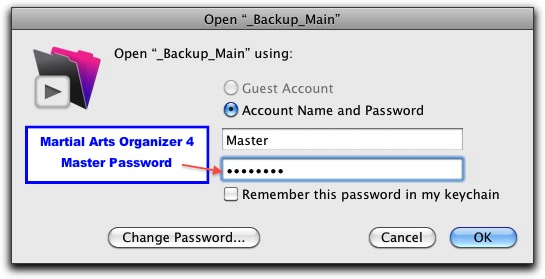
11) You will see a couple of dialog boxes stating a MAO 4 file could not be found. This is normal. Click OK, then Cancel each time.

Your data will now be transferred.